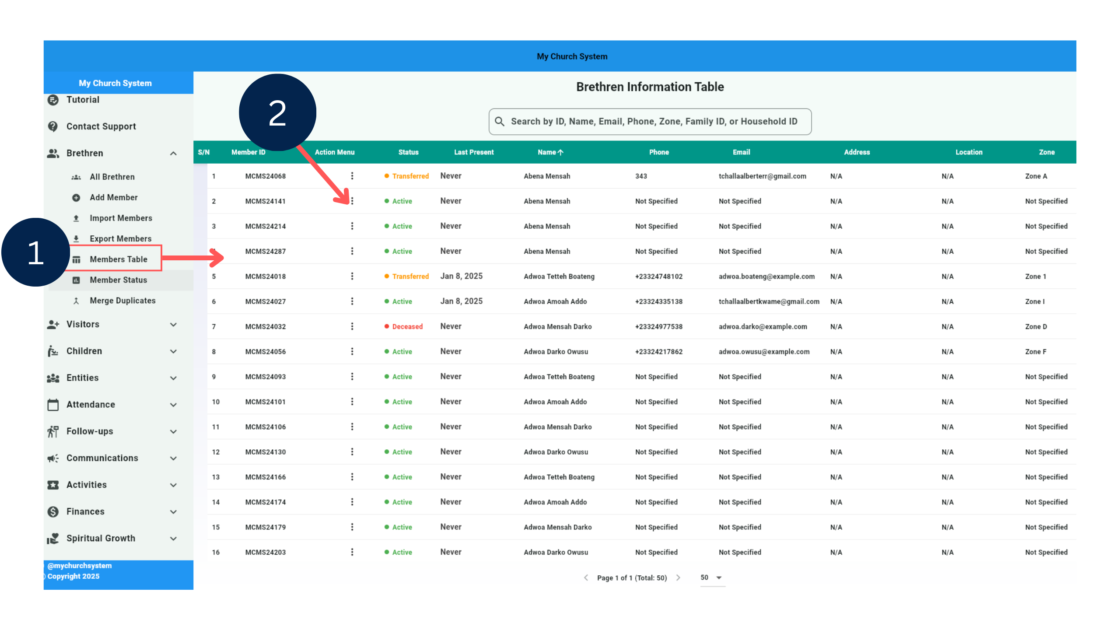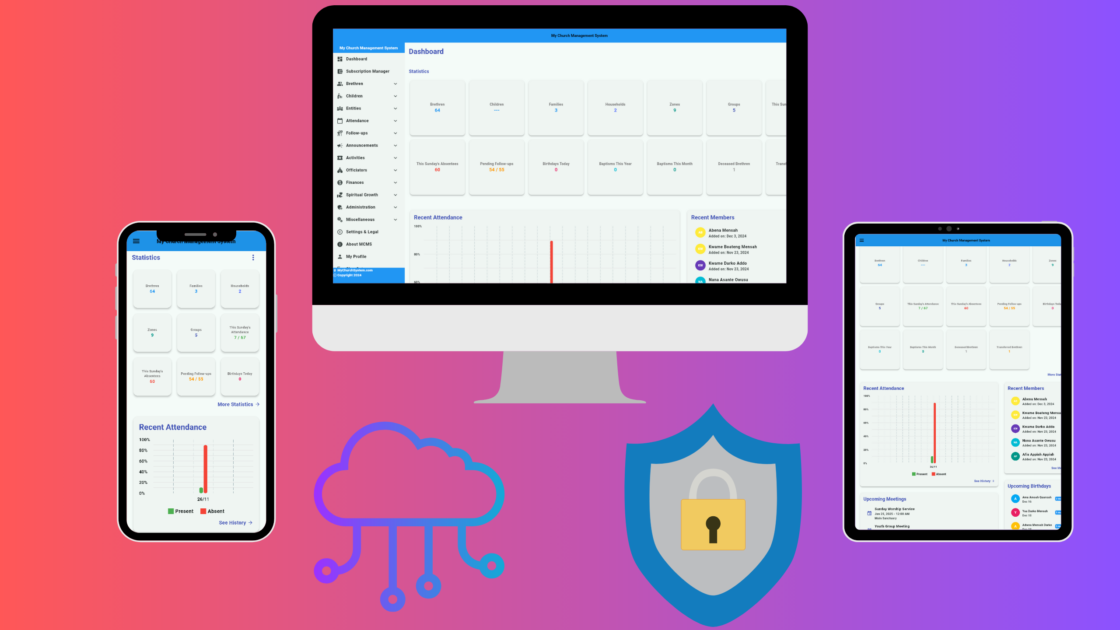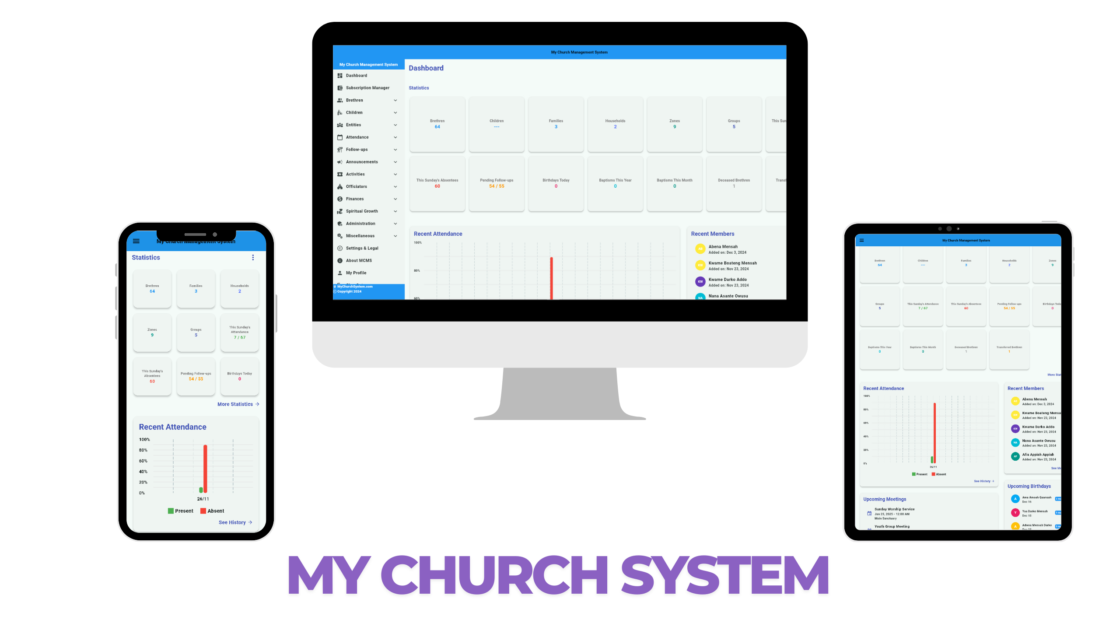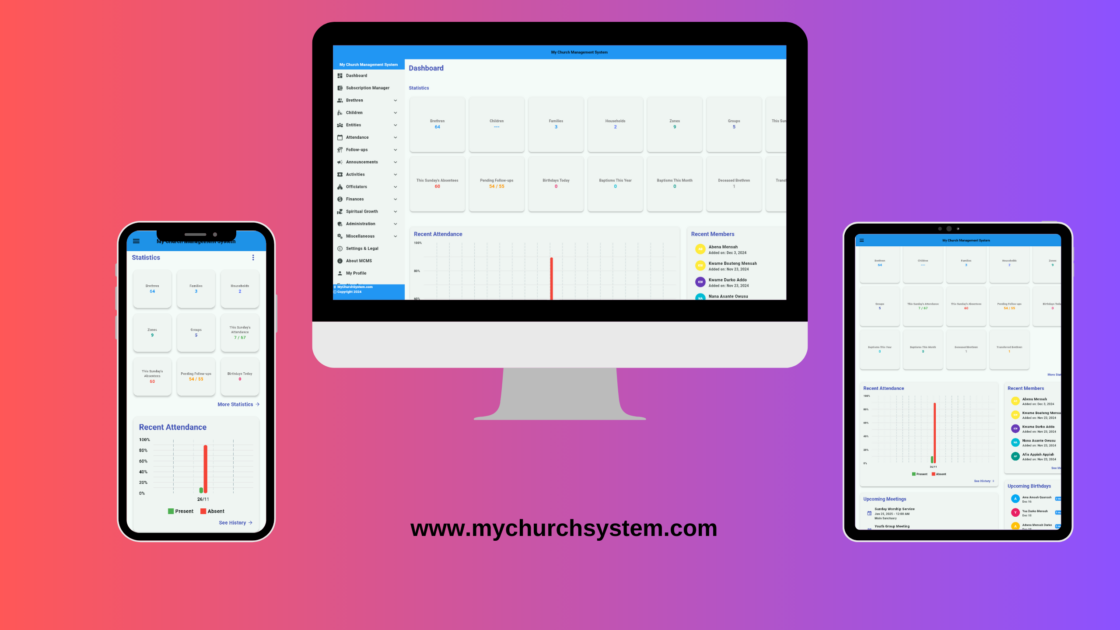How to Designate a Member as Deceased or Transferred in My Church System
Maintaining accurate membership records is crucial for effective church administration. My Church System provides an intuitive way to update a member’s status to Deceased or Transferred using the following steps:
Step 1: Access the Members Table
- Navigate to the Brethren section in the left sidebar menu.
- Click on Members Table to display the list of registered members.
Step 2: Open the Action Menu
- Locate the member whose status you need to update.
- Click on the Action Menu (three vertical dots) next to the member’s entry.
- A dropdown menu will appear with various status options.

Step 3: Update the Member’s Status
From the Action Menu, select the appropriate status:
- Mark as Deceased – To indicate that the member has passed away.
- Mark as Transferred – To update the record for a member who has moved to another church or location.
- Other available options include Mark as Traveling, Mark as Sick, and Mark as Active, which allow for additional status updates as necessary.
Step 4: Provide a Reason for the Status Change
After selecting an option such as Mark as Transferred or Mark as Deceased, a dialog box will appear prompting you to enter a reason for the update. This step ensures transparency and proper record-keeping.
- Enter the reason for the status change in the provided text box.
- Click Update to confirm the change or Cancel to discard the action.
Step 5: Confirm the Update
Once a status option is selected and a reason is provided, the system will update the member’s record accordingly. The new designation will be reflected in the Brethren Information Table, ensuring accurate and up-to-date records.
Conclusion
Keeping membership records current is essential for effective church management. By following these simple steps, administrators can ensure that church leaders and staff have accurate information about their congregation.