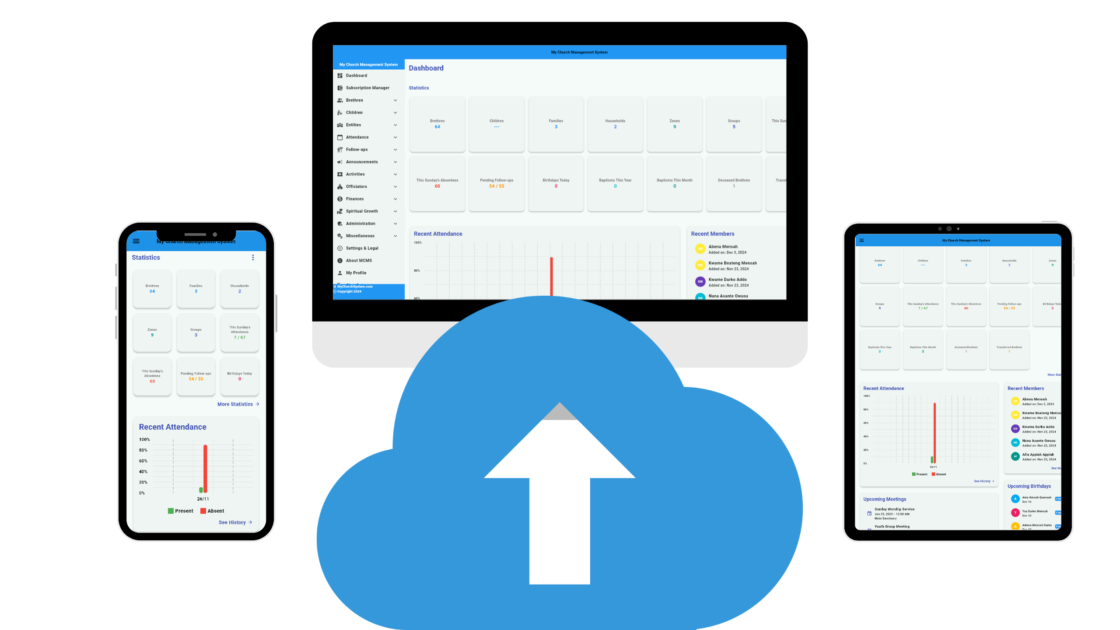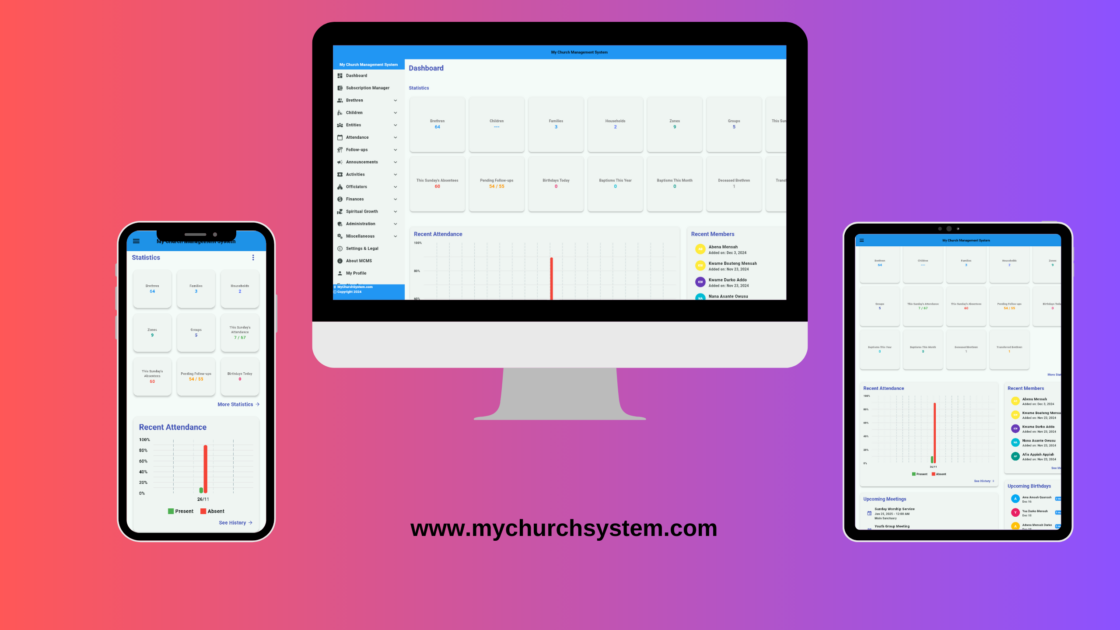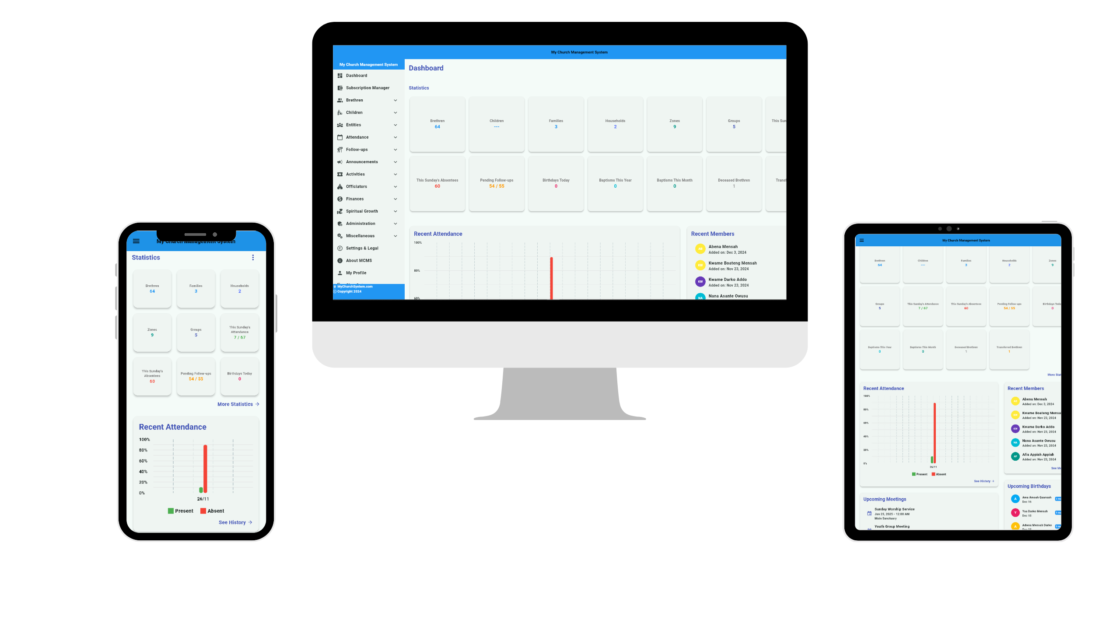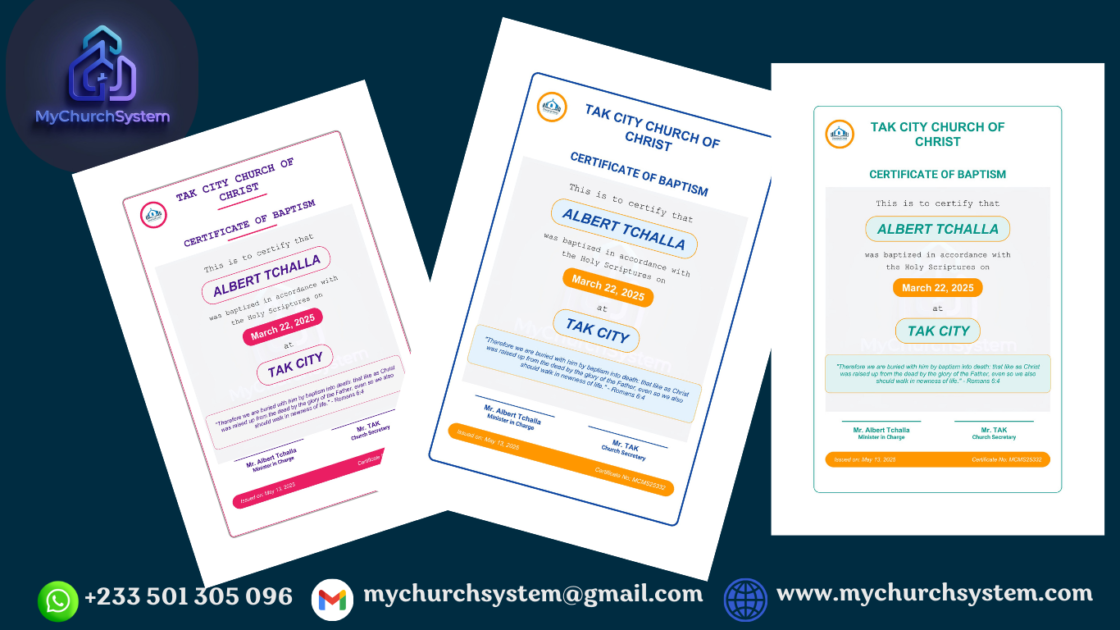Simplify Member Data Import: A Step-by-Step Guide to Using My Church System
Managing member information is at the heart of every thriving church. Whether you’re overseeing a small congregation or a large ministry, keeping your member data accurate and up-to-date is essential—but it can also be time-consuming. That’s why we designed an easy-to-use feature for importing member data directly from an Excel file into My Church System. Watch the video below to see the process in action, and read on for a detailed guide on how this feature can save you time and effort.
Watch the Video Tutorial
This video will guide you through the simple steps of importing member data from an Excel file directly into My Church System. Click the video below to learn how to get started.
Why Import Member Data?
Manually entering member details can be overwhelming and prone to errors. Our data import feature allows you to:
- Save Time: Quickly transfer large amounts of member data from Excel into your system.
- Reduce Errors: Automate the process to minimize manual entry mistakes.
- Maintain Consistency: Ensure all member information is up-to-date and accurately reflected in your database.
Step-by-Step Guide to Importing Your Member Data
1. Prepare Your Excel File
Before you begin, ensure your Excel file is organized with clear headers for each data column (e.g., Name, Email, Phone Number, Family Group). This preparation helps the system recognize and map the fields correctly.
2. Upload Your File
Log into My Church System and navigate to the member data import section. Click on the “Import” button and select your prepared Excel file from your computer. The interface is designed to be intuitive, making the upload process smooth and straightforward.
3. Map Your Data Fields
Once your file is uploaded, you’ll be prompted to map the columns in your Excel sheet to the corresponding fields in My Church System. This step ensures that each piece of data, from contact information to membership status, is correctly aligned with your system’s database.
4. Review and Confirm
After mapping your fields, review the preview of your data. This is your chance to double-check that all information is in the right place. If everything looks good, confirm the import process. The system will then automatically transfer your data into your member database.
5. Complete the Import
Sit back and let My Church System do the heavy lifting. In just a few moments, your member data will be fully integrated into your system—ready for you to manage and engage with.
Benefits of Using My Church System for Data Import
- Efficiency: Importing data in bulk means you can update your member records in minutes, not hours.
- Accuracy: Automated mapping reduces the risk of human error, ensuring that your database remains reliable.
- Scalability: Whether you’re managing a handful of members or thousands, our system scales with your needs.
- User-Friendly Interface: Designed with simplicity in mind, the import process is straightforward—even if you’re not tech-savvy.